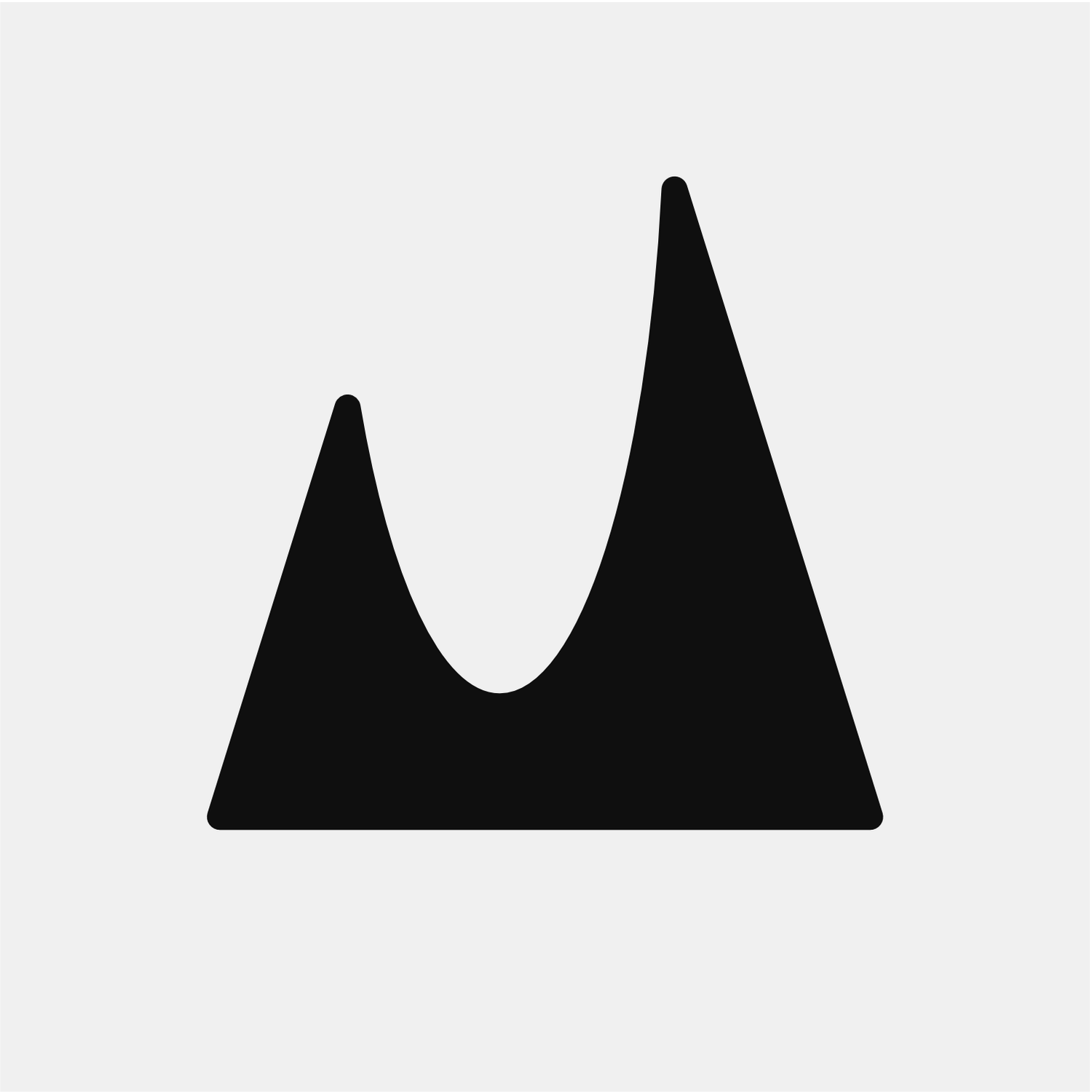What should I do if Gateway is not listed in the Security & Privacy Settings?
In case Gateway is not listed under your Mac’s Privacy settings, here is what you need to do.
Full Disk Access
Open Security & Privacy on your Mac and navigate to the Privacy tab.
Click on Full Disk Access.
If Gateway is not listed, click on the plus sign and manually add it from the Applications folder.
Done, you should now have Gateway listed in the Full Disk Access privacy settings.
Automation
Open Terminal on your Mac.
Copy and paste the following,
tccutil reset AppleEvents
This will reset your Automation privacy settings.
Now open Gateway on your iPhone/iPad and choose your Mac.
Tap on any buttons to establish a connection, this could be playing Apple Music or VLC.
When you try (5) you will be prompted with a permission request on your Mac.
Allowing it will list Gateway under Automation.
Done, you should now have Gateway listed in the Automation privacy settings.
If you have any questions or need additional help, visit the support page or contact our support team.