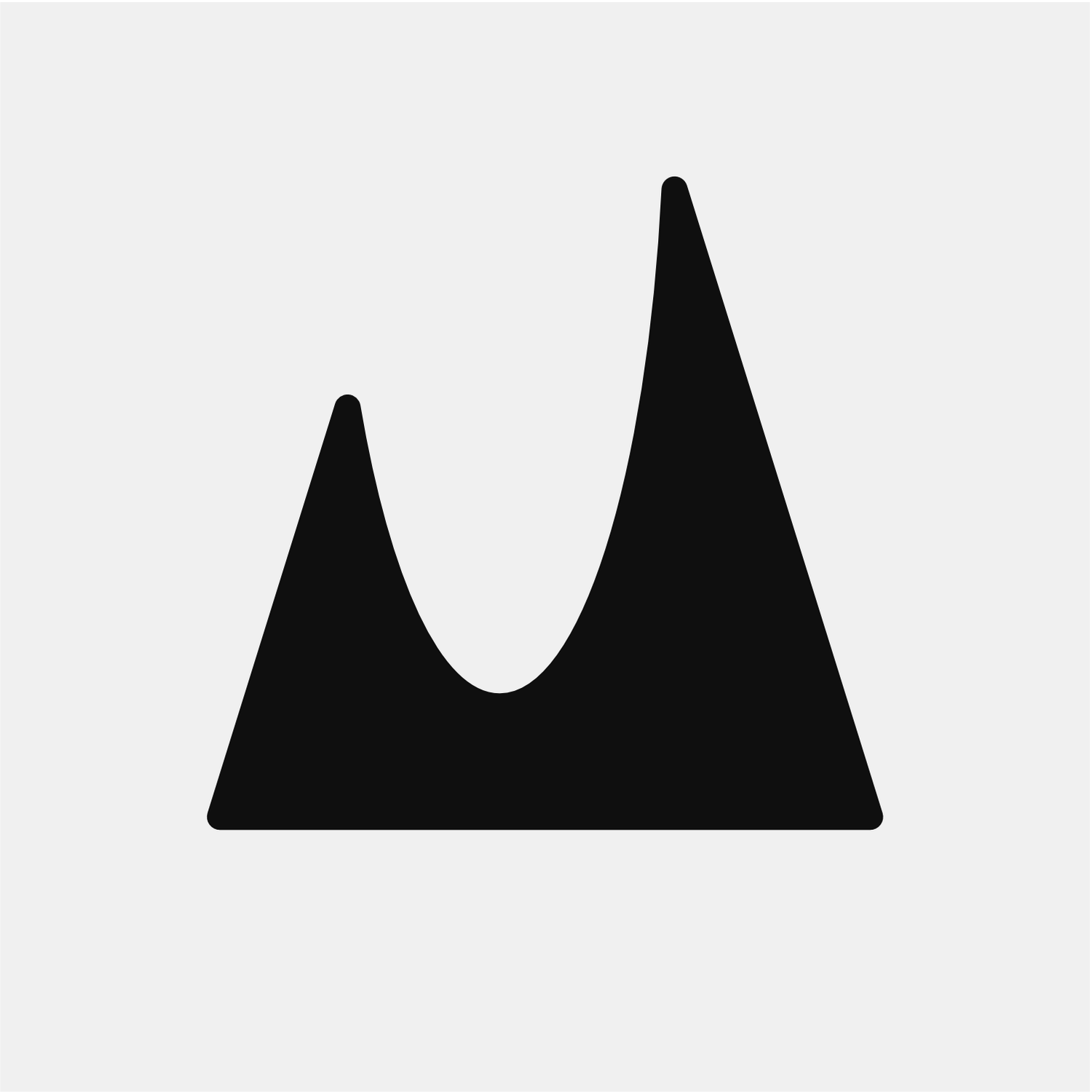Activating Files and QuickLaunch Access
To gain unlimited access to your files on your Mac through the File app on your iOS and iPadOS, you will need the “Files + QuickLaunch” in-app purchase.
Starting with Files
Purchase the “Files + QuickLaunch” in-app purchase.
Go to File app on your iPhone or iPad.
Choose ‘Gateway’ from the side menu.
In order to allow your device access, you will need to grant its permission on your designated Mac. (To access new drives, new permissions are required)
All done. You can now open, save, and manage Mac files directly from your iPhone/iPad.
Starting with QuickLaunch
QuickLaunch lets you have instant access to 3 pinned files. For instance, it could be an ongoing project that you use every day or any other file that you would like quick access to.
To pin files, you can drag them onto the Gateway icon in the top bar.
Now you can easily access them on your Mac or with a single-tap from your iPhone or iPad.
If you have any questions or need additional help, visit the support page or contact our support team.